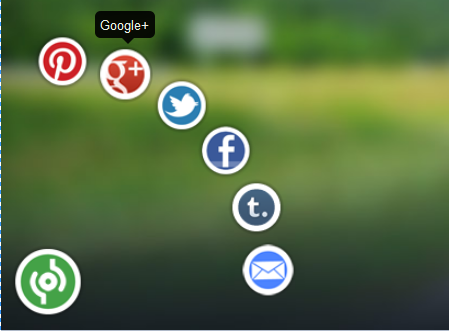 |
| This is the sample picture, they usually stay on the lower left side of your blog, when someone highlights the green circle, a lists of social sharing sites will appear. |
How to add this social sharing widgets to your blog?
1. Go to blogger>> dashboard>>
2. Back up your file in case you get an error.
3. Find these code </body> (use ctrl+F )
4. Copy the below codes and paste above the </body> code.
---------------------------------------------------------------------------------------------------
<!-- Start Social Sharing Widget Sassy Bookmarks HTML (howcarabao.blogspot.com)--> <div class="shr_ss shr_publisher"> </div> <!-- End Shareaholic Sassy Bookmarks HTML --> <!-- Start Shareaholic Sassy Bookmarks settings --> <script type="text/javascript"> var SHRSS_Settings = {"shr_ss":{"src":"//dtym7iokkjlif.cloudfront.net/media/downloads/sassybookmark","link":"","service":"5,7,2,313,38,201,88,74","apikey":"b87f5899d80a5edce8b5e55f58542ef0f","localize":true,"shortener":"bitly","shortener_key":"","designer_toolTips":true,"tip_bg_color":"black","tip_text_color":"white","viewport":true,"twitter_template":"${title} - ${short_link} via @Shareaholic"}}; </script> <!-- End Shareaholic Sassy Bookmarks settings --> <!-- Start Shareaholic Sassy Bookmarks script --> <script type="text/javascript"> (function() { var sb = document.createElement("script"); sb.type = "text/javascript";sb.async = true; sb.src = ("https:" == document.location.protocol ? "https://dtym7iokkjlif.cloudfront.net" : "http://cdn.shareaholic.com") + "/media/js/jquery.shareaholic-publishers-ss.min.js"; var s = document.getElementsByTagName("script")[0]; s.parentNode.insertBefore(sb, s); })(); </script> <!-- End Shareaholic Sassy Bookmarks script -->
Enjoy!







